Blynk - configuration#
-
Please download and install in the Android or iOS Blynk application.
-
Create an account in the Blynk application or log into an existing one.
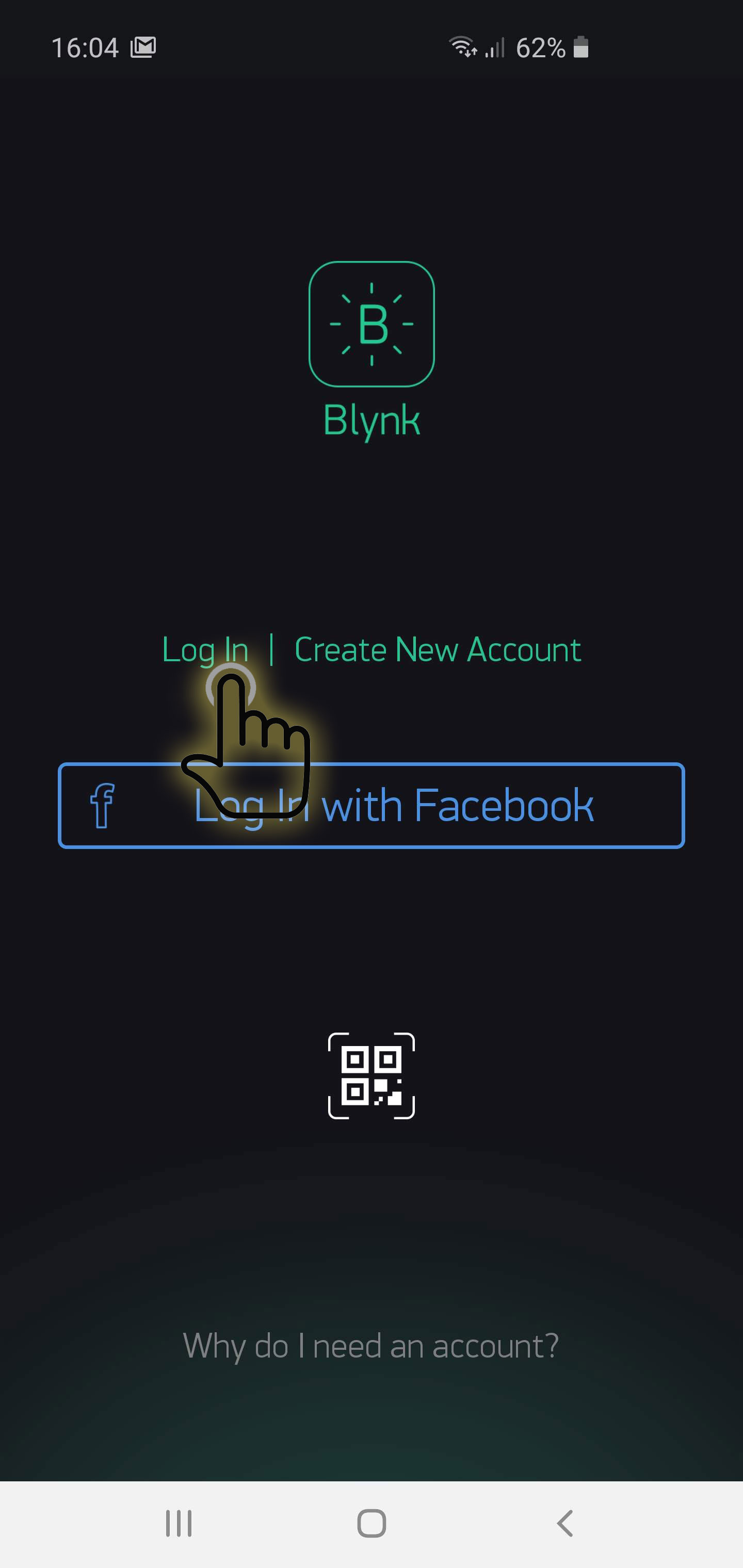
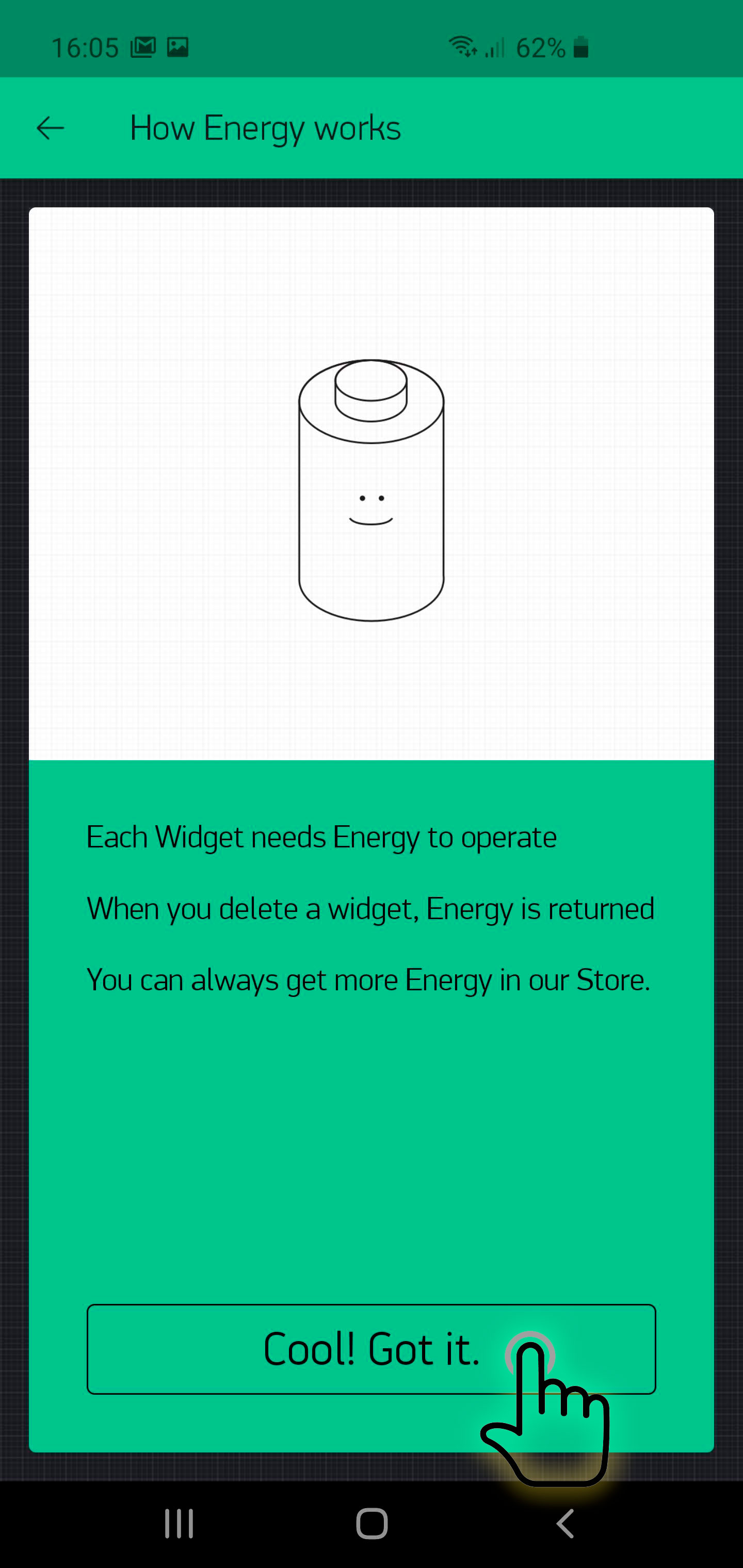
- In the top menu of the application, click the icon marked below that allows you to load a new project using a QR code.
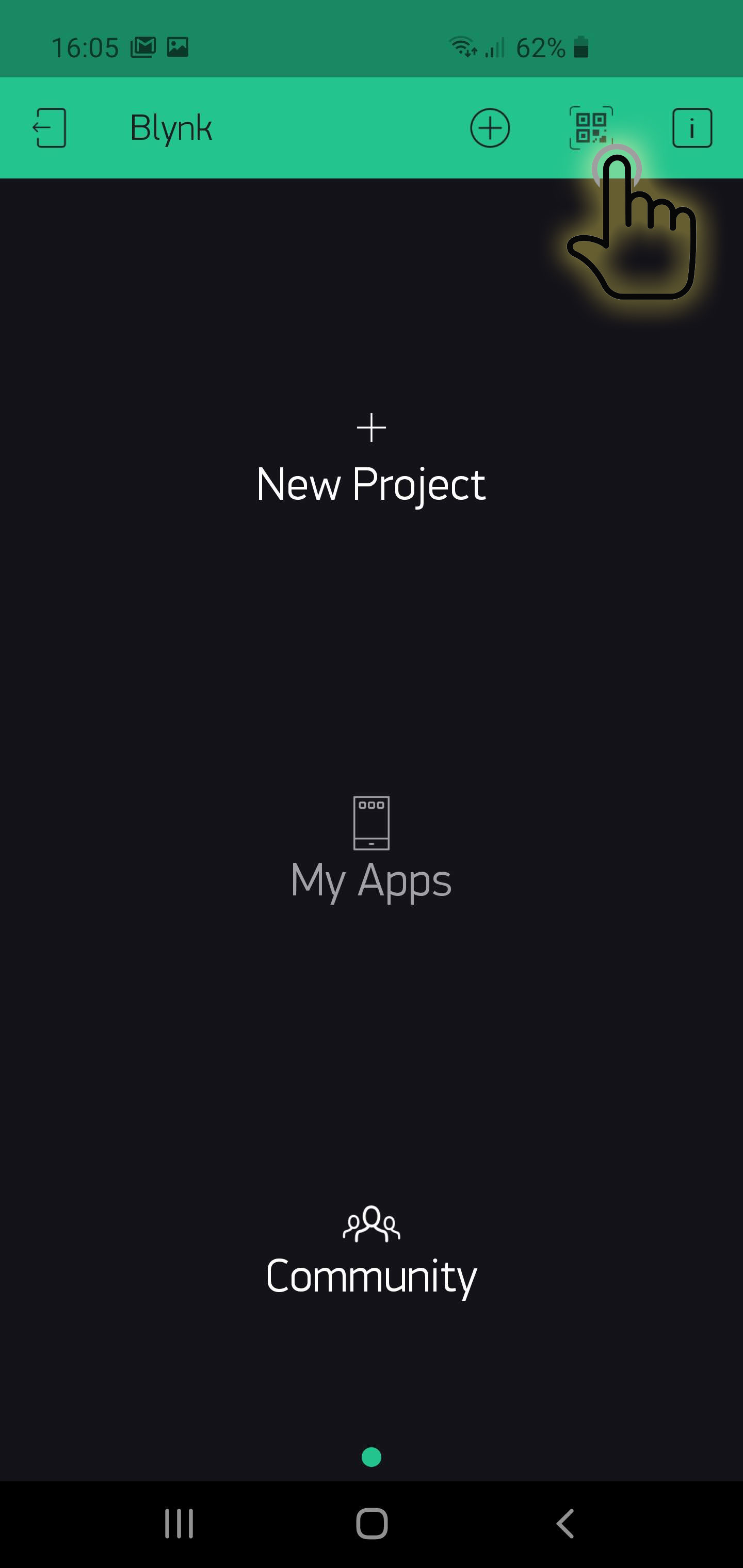
- Scan the QR code below.
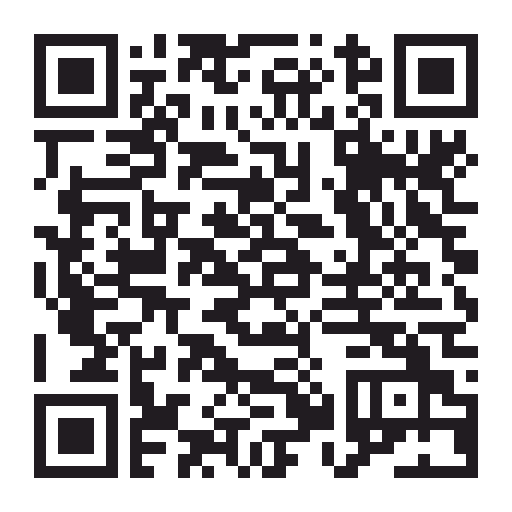
- After scanning the code, the following application design will be loaded. Click on the project settings icon.
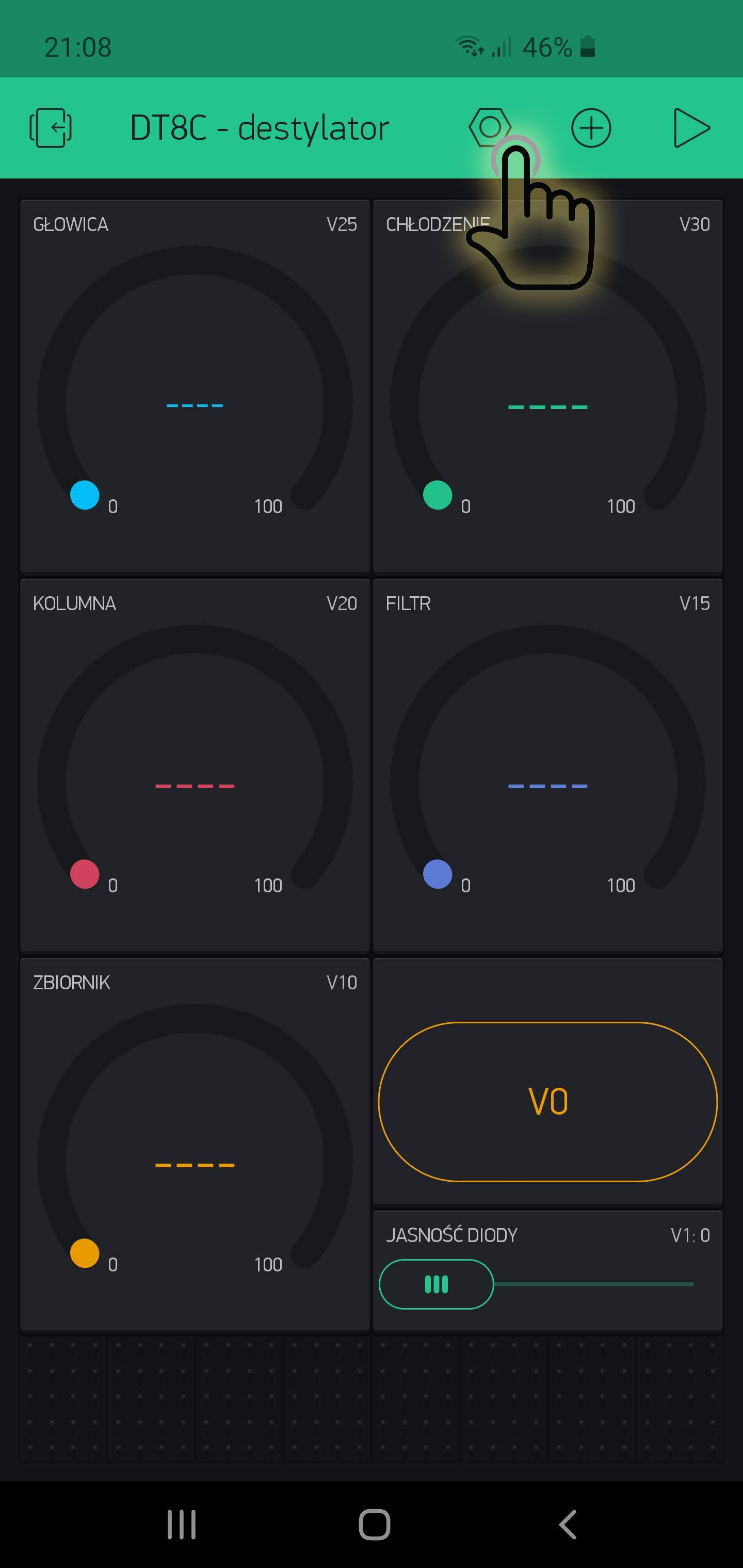
- In the project settings in the DEVICES section select DT8C, in the next window My Devices click on DT8C.
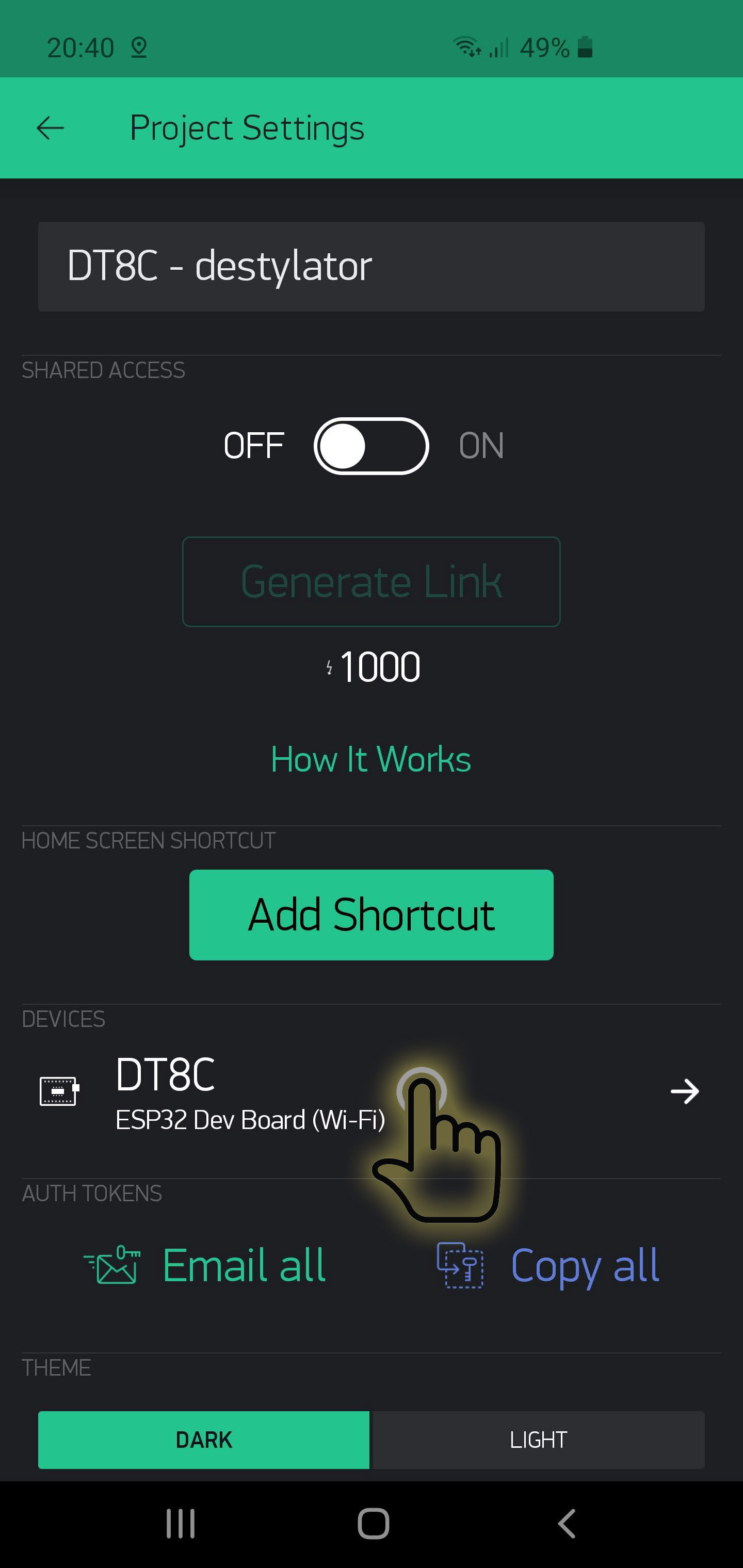
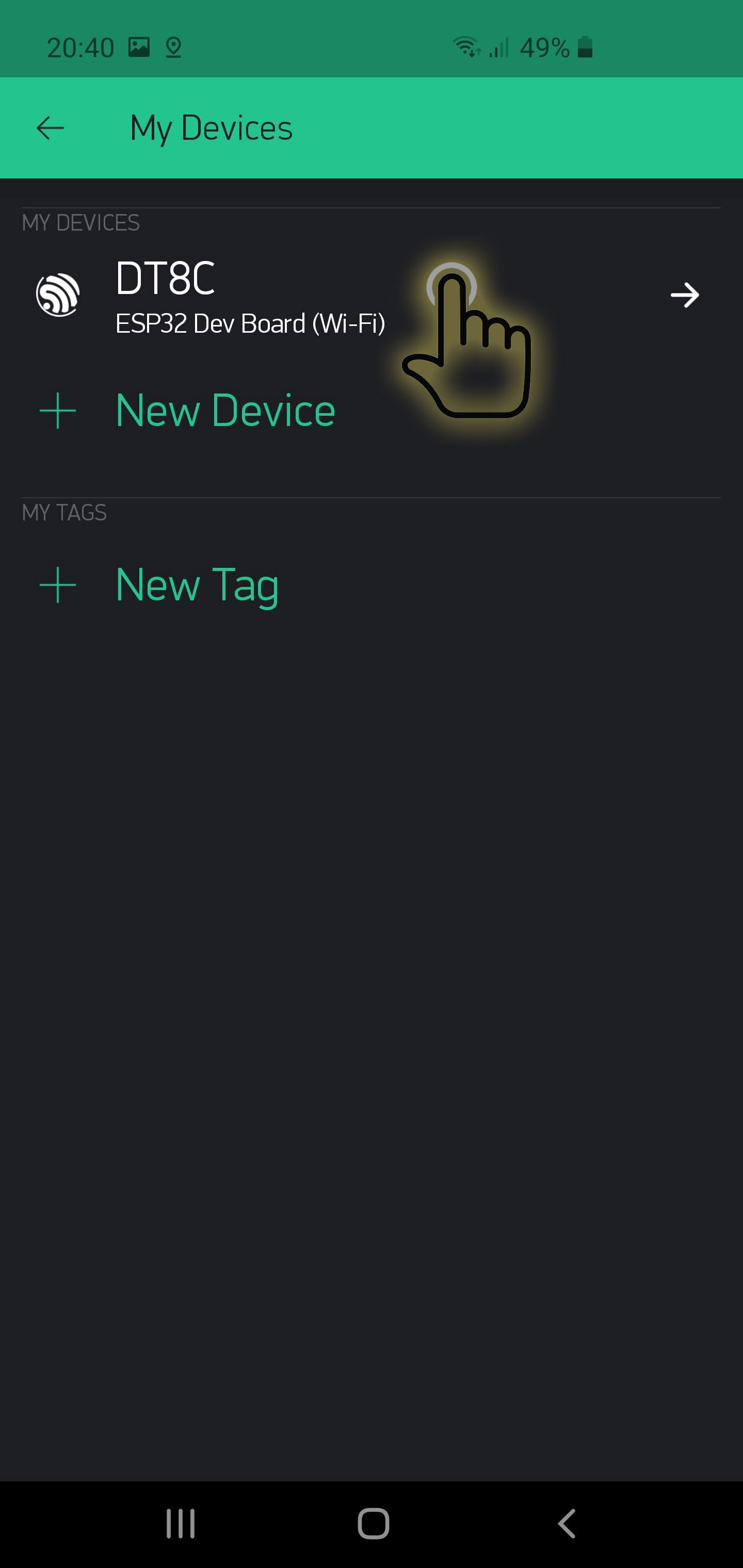
- Copy the authorization key by clicking the code in the section AUTH TOKEN (code partially obscured by stars).
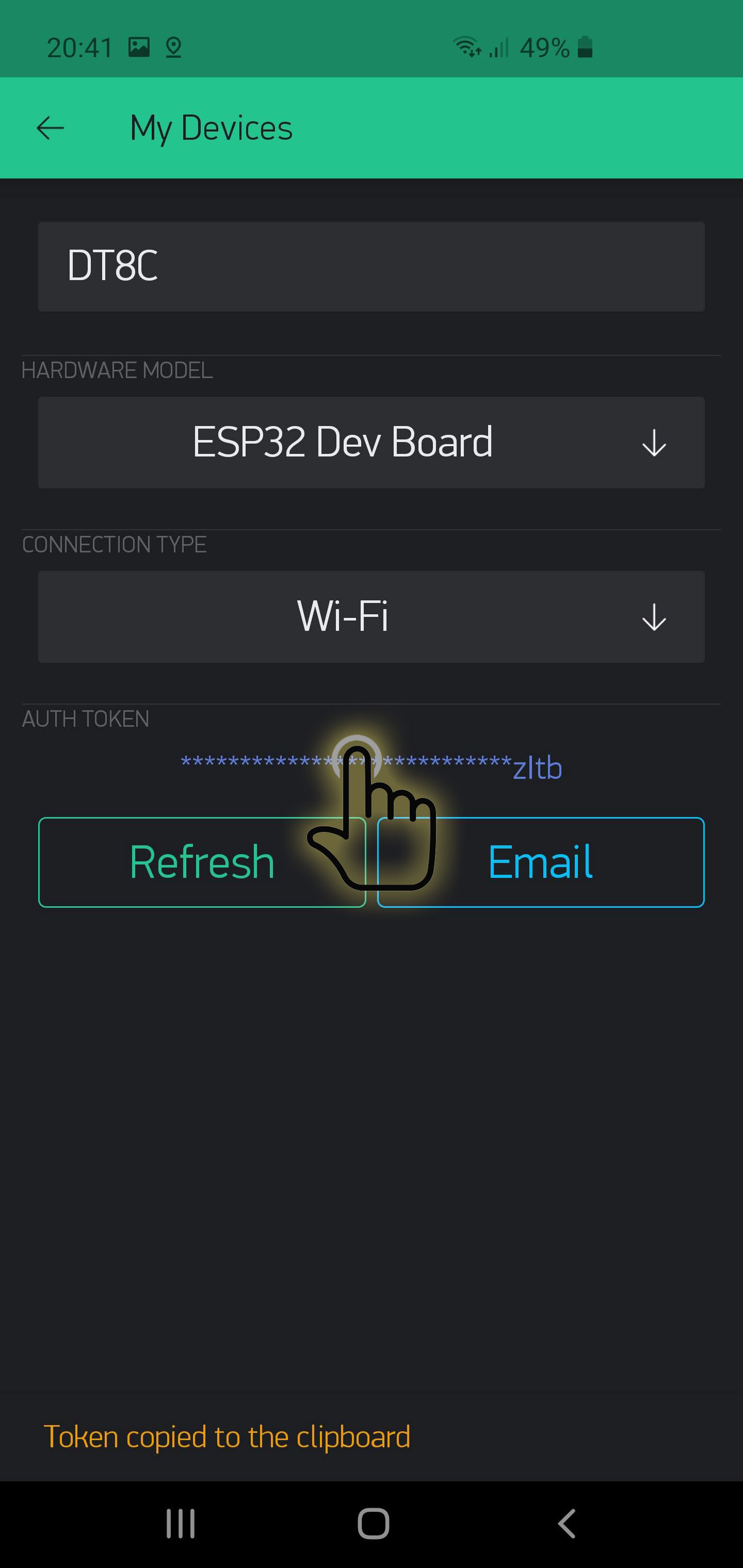
- Go to Androino application androino.pl/dt8c select Ustawienia option from the menu and go to the Serwisy tab.
- Go to section Ustawienia BLYNK paste in the box Token the key copied earlier (on smartphones, hold this field longer and select the option from the menu paste)
- Select the checkbox Włączona obsługa BLYNK and save the changes.
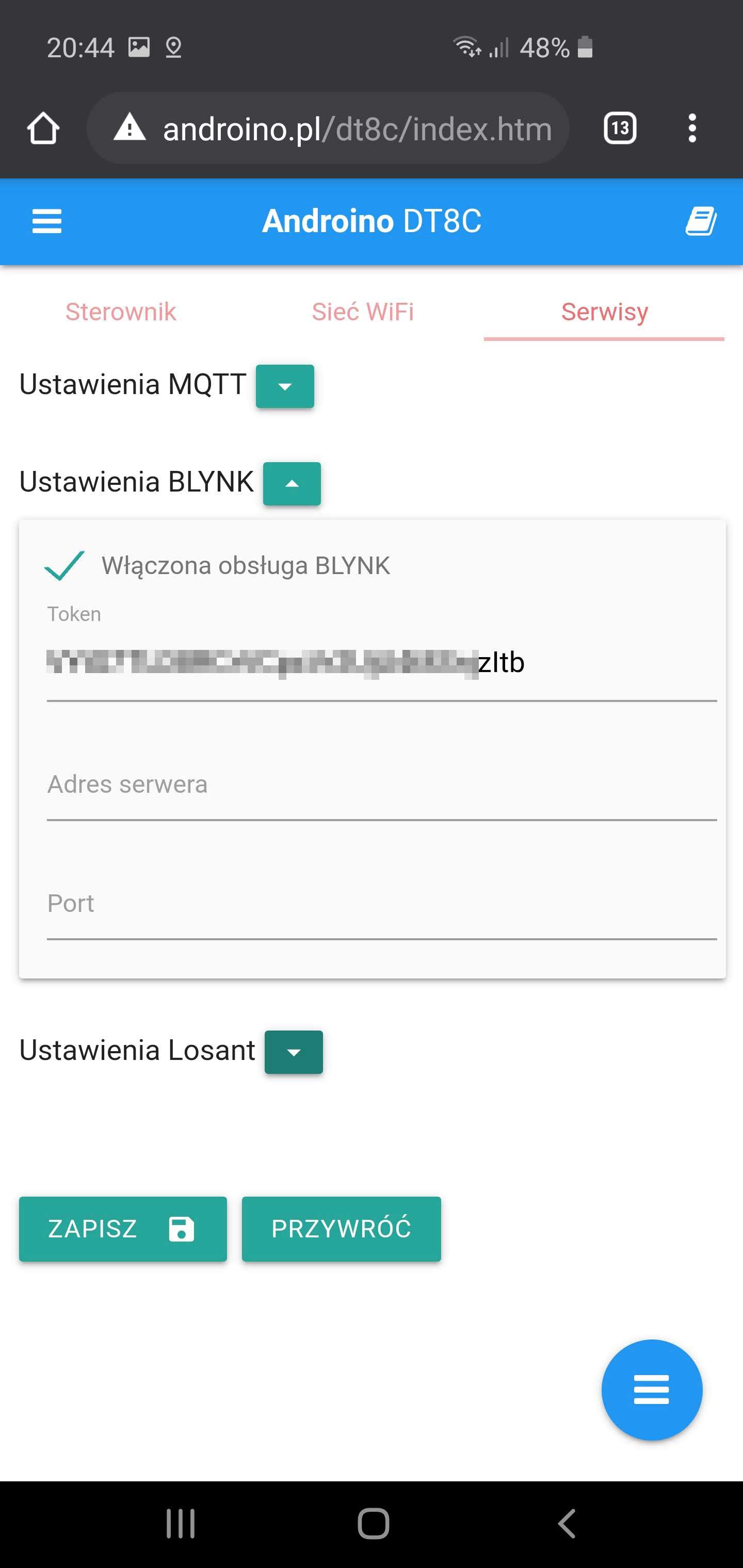
Blynk project documentation#
Blynk Documentation